Users and Groups
Manage users
A user is someone who has access to a database to perform daily tasks. You can add as many users as you need and, in order to restrict the type of information each user can access, rules can be applied. Users and access rights can be added and changed at any point.
Add individual users
Go to Settings ‣ Manage Users and click on Create.
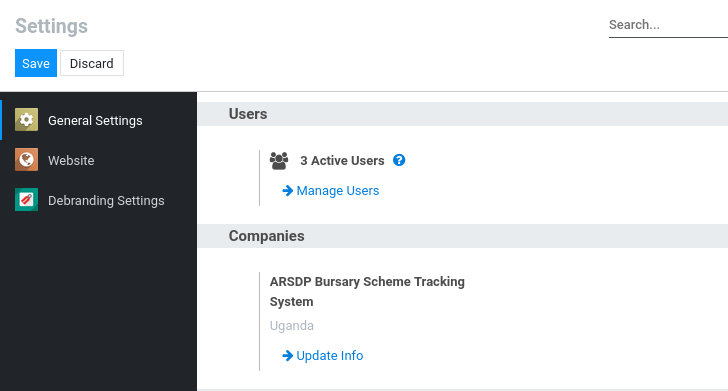
Fill in the form with the needed information. Under the tab Access Rights choose the group within each application the user can have access to.
The list of applications shown is based on the applications installed on the database.
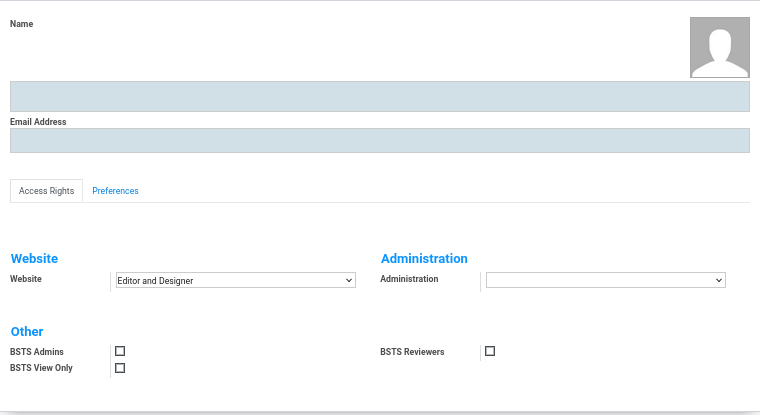
When you are done editing the page and have Saved it, an invitation email is automatically sent to the user. The user must click on it to accept the invitation and create a login.
Deactivate a user
Go to Settings ‣ Users & Companies ‣ Users, open the user you want to deactivate, click on Action, and then on Archive.
Passwords management
Reset passwords
Enable password resets from login page It is possible to enable password resets directly from the login page.
To do so, go to Settings ‣ Permissions, activate Password Reset and Save.
Send reset instructions to users
Go to Settings ‣ Users & Companies ‣ Users, select the user out of the list and click on Send Password Reset Instructions on its user form. An email is automatically sent to them.
Change users’ passwords
Go to Settings ‣ Users & Companies ‣ Users and select a user to access its form. Click on the Action button and select Change Password.
Enter a new password and confirm by clicking on Change Password.
Click on Change Password one more time. You are then redirected to an Odoo login page where you can reaccess your database using your new password.
Security Groups
A group is a collection of users who share some access permissions. The assets of a group are available to persons who are members of a group. Like Manager, advisor, and so forth.
A security rule specifies the access permissions that a group grants to its members. A resource, such as a Trade model, has security rules connected to it.
To review Access Groups enable Developer Mode, navigate to Settings and select Users & Companies > Groups
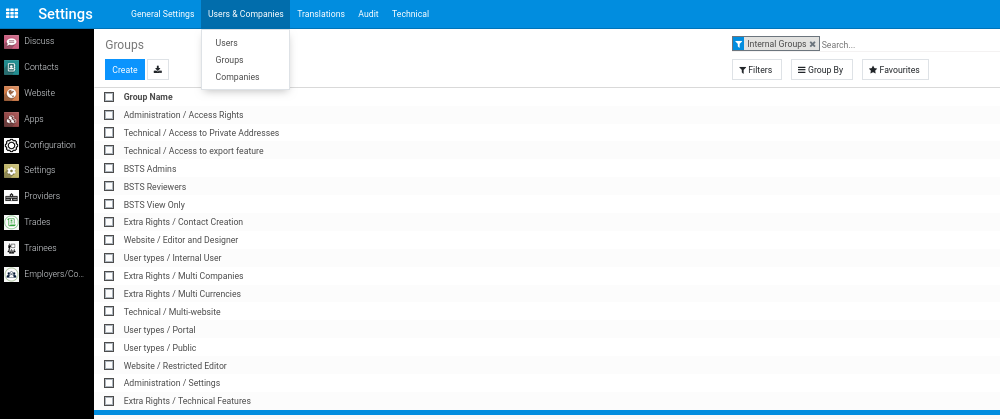
Users
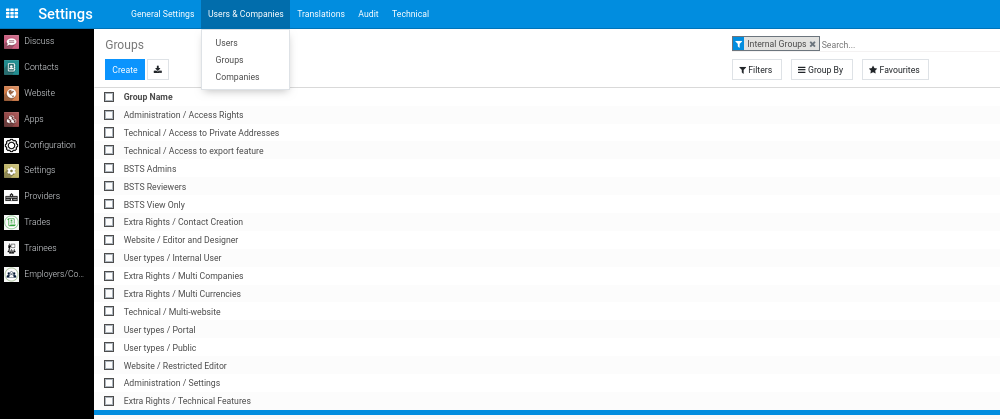
Inherited groups
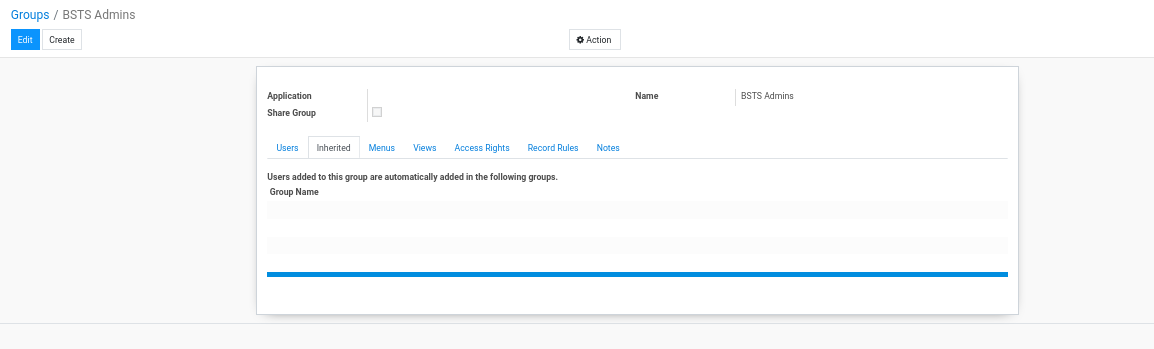
User access groups “inherit” permissions from other related groups. The “Technical Settings” groups do not normally inherit access
Menus
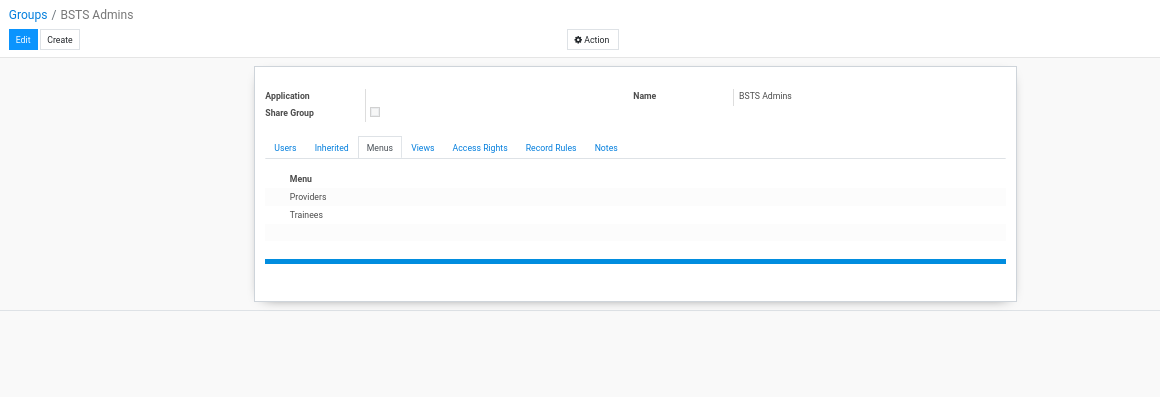
Views
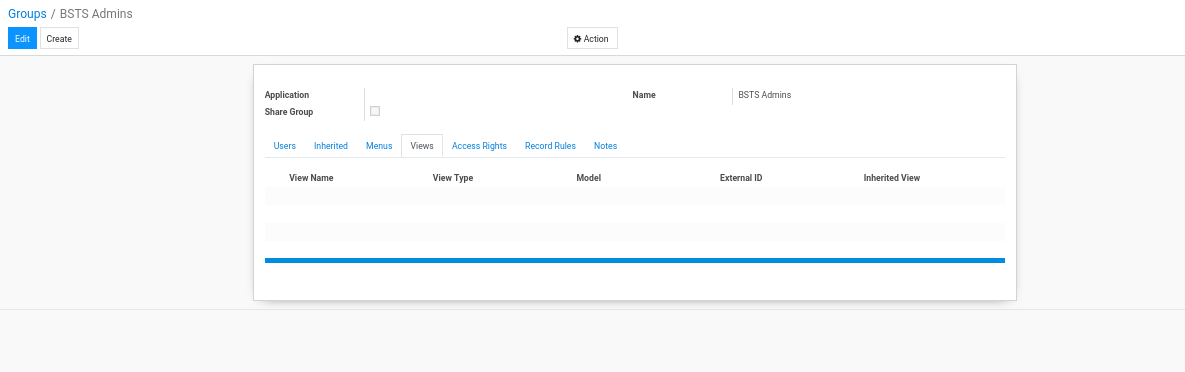
Access Rights
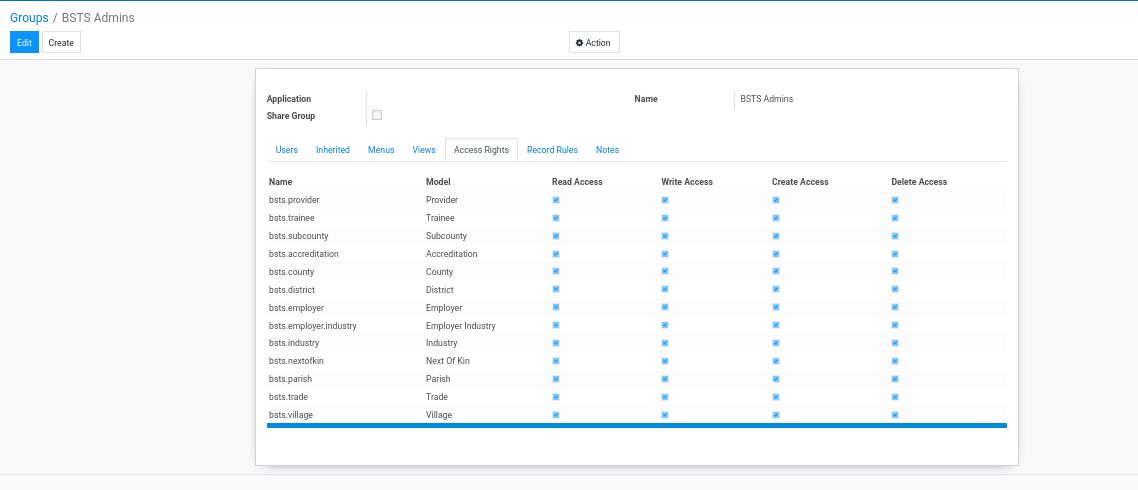
Record Rules
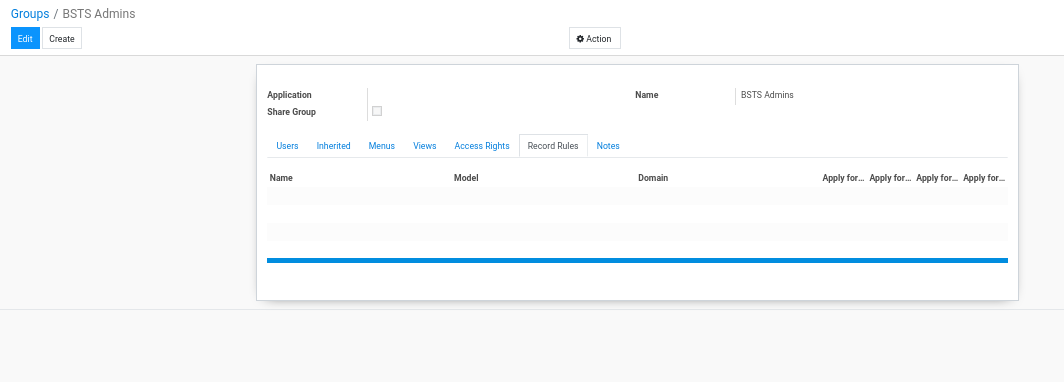 There are several different types of user access group. The ones of primary concern here are the following:
There are several different types of user access group. The ones of primary concern here are the following:
| Security Group | Description |
|---|---|
| BSTS Admins | |
| BSTS Reviewers | |
| BSTS Viewers |